First, access the Tools icon in the top right corner and then go to “Safety”. Here you have the most useful shortcuts.
A nifty trick is the InPrivate browsing, similar to Chrome’s browser Incognito mode. If you use InPrivate Browsing, data like passwords or search and page history will be deleted automatically when you close the tab. This will help you against prying eyes like coworkers sharing your PC, spouses trying to see what you’re planning to purchase and so on. It’s also useful if you use someone else’s PC and don’t want to affect their browsing history.
To do this, right-select the Internet Explorer icon on the taskbar and pick Start InPrivate Browsing.
But let’s visit Tools again.
Here you can see 4 internet zones, the “Internet” security zone contains all the websites that are not in the “Trusted/Restricted sites” zone, meaning 99,999999% of the internet. For this zone, it’s best if you change the security level from Medium to High.
A side effect of selecting “High” is that features such as flash pages or ActiveX scripts might be disabled on certain pages.
If you want a more hands-on approach to browser security, press the “Custom Level” button and select what features you want to enable/disable.
In the “Trusted sites” zone you can include websites that you know for sure are risk-free so you can select a lower security setting that enables all the features of a site.
In the “Restricted sites” zone, you can write down websites you know are dangerous. This way, Internet Explorer can apply the maximum security settings while on the page.
Right next to the “Security” tab you will find the “Privacy” settings.
In here you will find settings related to Cookies. As we’ve said above, these remember personal information such as account names, emails, and passwords and more. Click the “Advanced” button.
In this area, you can find two columns, first-party cookies, and third-party cookies.
Session cookies are used on the same site to track the information from one page to another. On internet commerce websites, for instance, session cookies are used to track your order from one page to the next until the moment you check out.
Our recommended setting is to block both first party and third party cookies while disabling session cookies, unless you frequently use sites that need them to function properly.
Now press the “Sites” button and go to this menu.
Here you can write down what websites you allow to store or block cookies.
The last setting you should change in Internet Explorer can be found on the “Advanced” tab.
Scroll down on the list until you find “Enable third-party browser extensions*” and uncheck it. This will disable any browser extensions you may have, which is a good idea from a security perspective. Many of them have been known to secretly track a user’s behavior. They also open up potential security vulnerabilities.
https://heimdalsecurity.com/blog/ultimate-guide-secure-online-browsing/
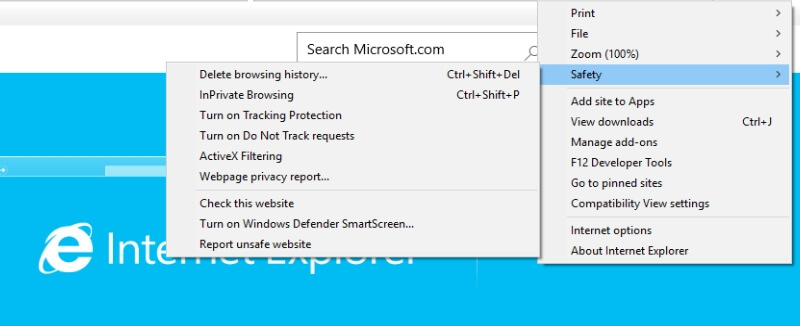
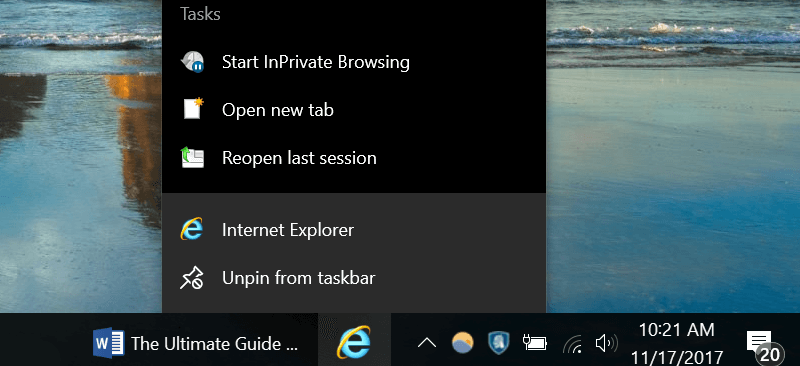
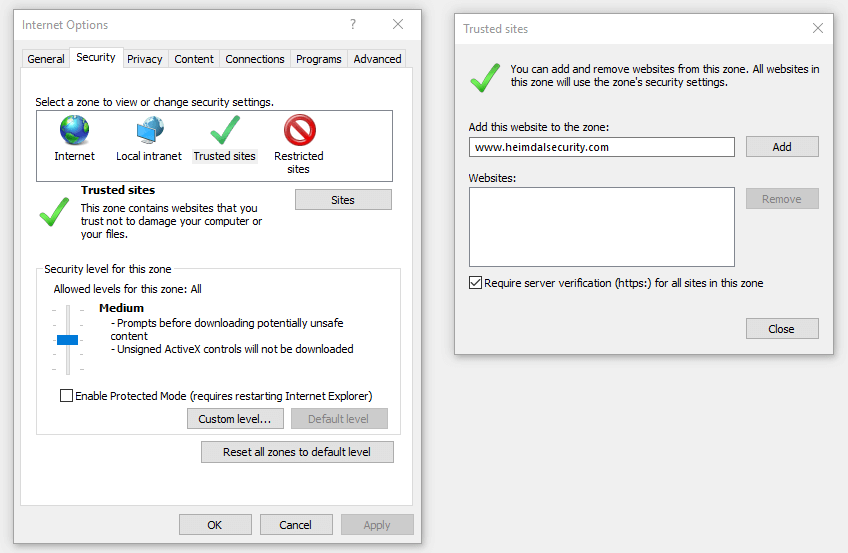
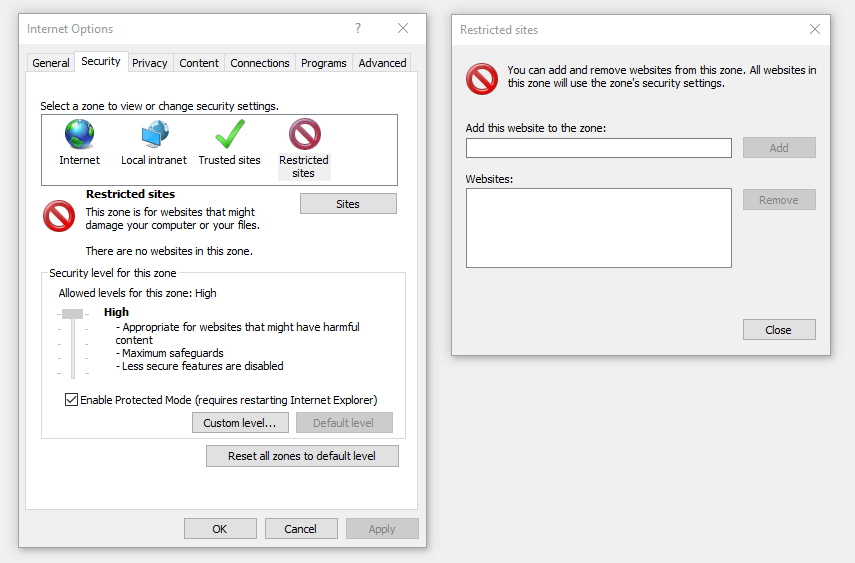
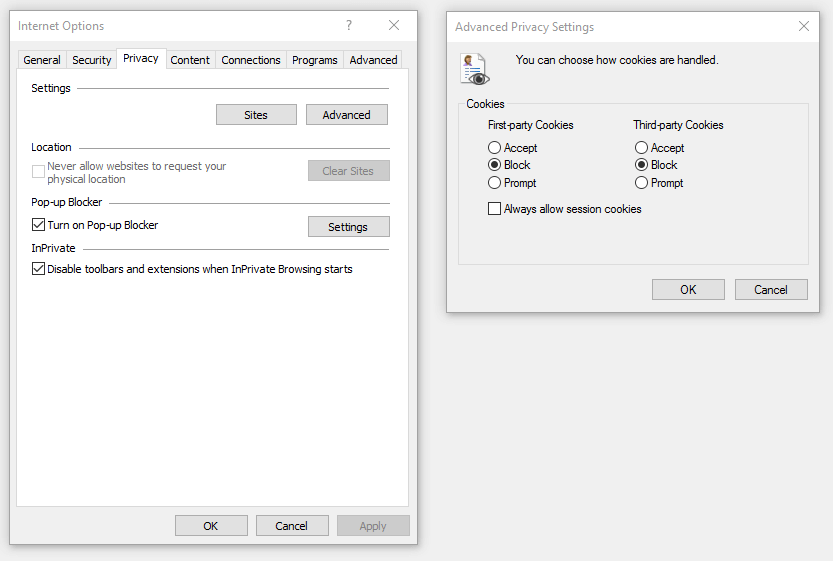
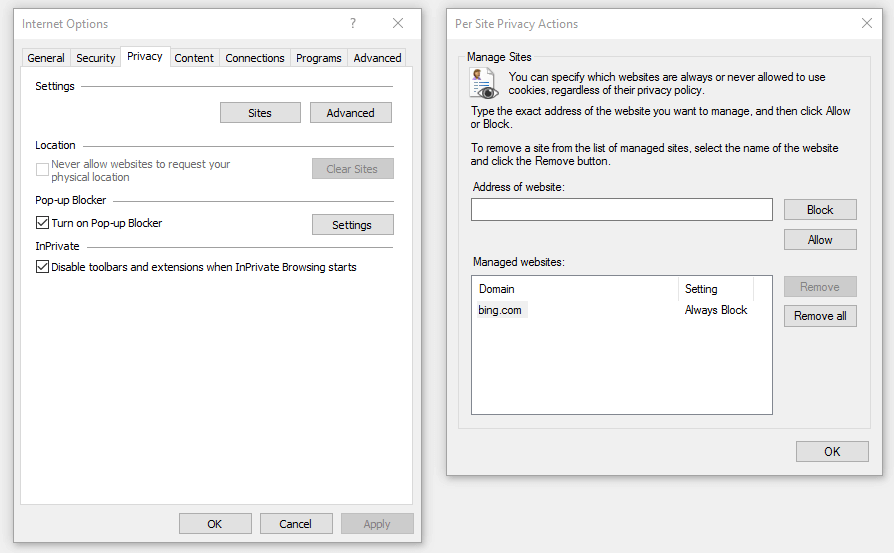
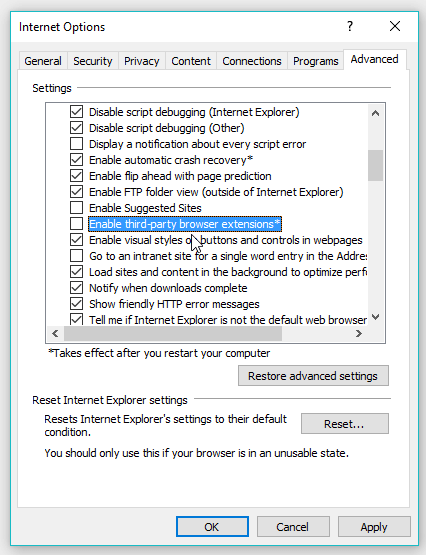
No comments:
Post a Comment